How to setup wireless N Wifi Repeater 192.168.10.1
Having issues with your wifi connection? Try new wifi repeater which extends your signals to your workshop, swimming pool, garage, etc. Now you don’t have to worry about losing connection when you step outside your room with your laptop or cell phone. Let’s learn the wireless n Wi-Fi repeater setup via 192.168.10.1 and WPS in this article.
Its small size makes it fit in any wall socket taking the least space possible. Wireless N repeater comes with a quick setup guide, one ethernet cable and the unit itself. Lets begin-
Configure wireless N repeater via web GUI
- Once you plug in the extender to an electrical outlet, the power light will turn green and the wifi light will blink.
- The next step requires you to connect the repeater to your computer or cell phone either through wifi or via ethernet cable.
- For wifi, you need to go to wifi list on your laptop or cell phone and look for the “Wireless N” network name and connect to it.
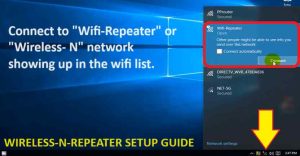
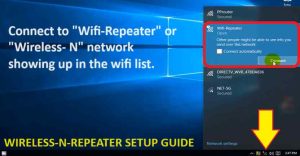
- Ethernet connection can be established by connecting ethernet cable from extender to your computer/laptop.
- So, after the Extender is connected with your either or computer/laptop/cell phone you can go for a web-based setup.
- Open any browser on your respective devices and in the address bar type 192.168.10.1.
- It will open the login page for you, the default username and password for wireless N Wifi repeater is “admin”.
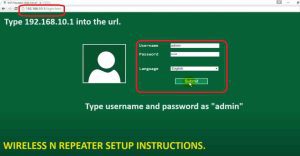
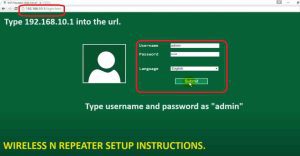
- Hit submit, On the next screen under wizard option, you will have to select among Ap mode or repeater mode.
- It will now scan and show you the list of wifi network names available, select your router wifi name.
- Enter the password for the same to complete wireless N Wifi repeater setup.
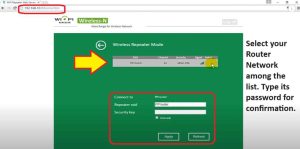
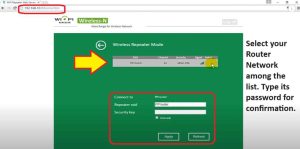
- Hit apply, it takes around 60 seconds to apply the settings. Later connect your devices with _EXT network showing in your wifi list.
Setup Wireless N Repeater via WPS


- For this setup, you have to make sure both extender and router are within the same room or in the range of 5-10 feet.
- Plugin the extender to the wall outlet and wait till power light gets stable.
- Push the WPS button on your router. Depending on the model it can be on the back or on the front.
- Within two minutes push the WPS button on the extender as well, wps on both the devices will be blinking.
- Usually, it takes just 15-20 seconds to configure the wireless n repeater via WPS.
- Once successful WPS LED on extender will turn solid and you will see a new network name in your wifi list.
- You can choose to keep the same Wi-Fi name as your router or customize it as per your choice. The password is also same for the extender as your router.
- Click here to download Wireless N wifi repeater manual.
What if I forget user name for wireless-n wifi repeater?


The default user name and password for this Wi-fi booster is “admin”. Now when you try that make sure you type it all in lowercase. Moreover, have a look at the back side of the repeater. If it has a sticker pasted with username/password then you can try that too. In case you are already trying it and it does not work then you will have to try the one that you set during wireless n Wi-Fi repeater setup.
Now if you can’t recall it then the only way to go ahead is to reset the extender. Now, be cautious while doing so. As it will erase all the data and previously saved settings. So, you will need to setup the repeater again after this. You can do that through the browser or WPS function.
First you need to understand if there is actually a need to login into the repeater’s user interface. For example, if you would like to change repeater’s SSDI, Password, Channels, etc.
Below mentioned are some steps to cope up with this issue.
Follow the below mentioned steps in case you forgot username of Internet Booster
1. Reset the username if u forgot it for wireless-n Wifi repeater
One of the best ways to fix the issue is by resetting the repeater. Lets learn how you can do that. Now there are two ways to reset the username. First is hard reseting the repeater which reset it to the factory default settings. And second is if by chance you are logged in to the web management page of the repeater then resetting its username. Lets learn both-
- To reset it, first, you have to move on to its wireless repeater’s admin page.
- So, let’s access the wireless-n repeater admin page using http://192.168.10.1. Before you type it into the url make sure your phone or computer is connected to “Wireless-N” network.
- After this, on the login page we assume the username and password in the browser admin credentials field are already prefilled. This is only possible when we allow google to save our passwords during setup. Now, if this IP address is not working for you then check here how to find your repeaters IP address. Once you have that type it into the url of the browser.
- Now, you have to be able to access its admin page.
- Moreover, in case if it gives you an option to “forget username” then you can click on that too. Otherwise follow the next step.
- Next, goto the settings>>administration>>username>>change.
- Enter the new username that you wish to set as your wireless-n repeater admin name.
- Lastly, you will need to hit on save, and you can use it to access your device’s admin page.
2. Second method
In this method you will be able to recover/reset the username of the wireless n repeater.
- First of all, plug the repeater into an electrical outlet.
- Next, wait until its power LED gets stable. It usually takes around 60 seconds.
- Now, in case your repeater has reset hole then press it with paper clip for around 10-15 seconds while the repeater is plugged in to the wall.
- Otherwise, you repeater might be provided with a reset Button. So using your thumb or finger, press and hold that button for around 10-15 seconds in order to reset wireless n repeater.
- If you don’t have both then you will find one “WPS” button on it. You need to press and hold that button for around 15 seconds to reset the repeater.
- Finally, after this you will need to setup wireless n wifi repeater from scratch. As you do that, you will ne able to set new username for your repeater.
How to login into wireless n repeater with my username and password
In order to login into your wireless n repeater with username and password, it is important that you know its IP address. Now, the default IP address 192.168.10.1 might not work if your device is already setup. As in case if DHCP is enabled then the router assigns new IP to the repeater. So, we will need to find it first, although we recommend you to try the default IP address first.
Lets find wireless n repeater IP Address
For this you will simply need to login into your router. Once you are logged in go to “Connected devices” or “DHCP List” or “Client List” tab. This is where you router will list all the devices connected to the router. There you will find your wireless n repeater too. Note down its IP address.
Now, you simply need to type this IP into the URL of the browser in order to access the admin page of wireless n repeater. In case you don’t know how to login into router, then check here.


Second method is by connecting your windows or mac system to wireless n repeater network name. Next, on your windows system press “Windows +R”. Then in the run box type “CMD” and hit enter. This will open up a black screen for you.
There you will need to type “Ipconfig” and press enter. This command will open a network configuration for you. You will find an IP address beside default gateway. So, note it down. This is the IP address of your repeater. Simply type it into the URL to access its login page.
On your MAC system, you will need to click on the “Apple icon” on the top left hand side of the screen. Then go to “System preferences” then click on “Networks’. There it will show you your router’s IP address. Once you are logged in into it, go to device list to check for the IP address of wireless n repeater.
How to add a wireless-n repeater to Linksys 2500?
If you would like to add the wireless-n repeater to Linksys 2500 then, you will first need to configure your main router first. Later, you can use the wireless range extender to boost the signal range of your router. So, let’s start the process as per the manual instructions-


Steps to setup wireless n repeater to Linksys 2500
- Firstly, you will have to plug it closer to your existing Linksys 2500 router.
- After this, connect your extender into electrical socket or outlet.
- Make sure the power LED turns stable on it. Check it through its signal light.
- You can add the wireless-n repeater through the WPS button.
- Press and Hold it on router and extender for around 2 seconds to make a successful connection.
- Apart from this, you can add it through the browser setup too. Simply connect to repeater’s network and type 193.168.10.1 into the address bar.
- Just, use the wireless bridge mode on the login page and you can pair it with your router.
- At last, choose your router’s network name that you want to extend and get its Wi-Fi extended.
how do I reset my netvip wireless n wifi repeater to factory default?
Here are the following steps for resetting your netvip wireless n wifi repeater to factory default.
- Login into its admin panel by going to 192.168.10.1 IP Address.
- Go to the administration settings and click on the factory setting option.
- click on “Apply” to begin the reset process. It usually takes around 2-3 mins for the repeater to reset.
- If by any chances you are not able to login into the wireless-n then try the second method.
- Use a paper clip or pin to hold the netvip repeater factory reset button.
- Press and hold this reset button for 10 to 15 seconds.
- A blinking light on it means that it is resetting now.
- After this, wait for another 60 seconds as the repeater reboots. Then start the wireless n wifi repeater setup setup again from scratch.
How to reset wireless n repeater?
There are three ways to reset wireless n Wifi repeater. It depends which model you are using. Below we have mentioned all the three steps-
- In case you have a reset hole on the extender. Then using a paperclip, pin, pencil or anything pointed hold the reset hole for around 10-15 seconds while the repeater is still plugged in to the wall. After 15 seconds take the pin out and let the repeater reboot.
- Second method can be followed if you have a reset button instead of a hole. In this scenario you don’t require any pin. You simply can hold the button down using your thumb or finger for around 15 seconds as we did in the first step.
- If you can’t find a reset hole or a reset button on the repeater. Then it is very likely possible that you can reset it via wps button. So, here you simply need to press and hold the wps button on it for around 10-15 seconds.
After successful reset you will find your device showing up in your wifi list. You simply need to connect to it and begin the wireless n wifi repeater setup.
How to update the firmware of wireless n repeater?
Following steps to update the firmware of wireless n repeater.
- First of all, search in the browser field ap.setup.
- On this screen you will get user credential page asking for username and password. Type the required details.
- Once logged in. after this, move on to the wireless-n repeater administration settings.
- Then, you have to choose from its settings section the firmware update option.
- Choose the support option.
- After this, enter your wireless n repeater name and model number to get its latest version.
- Then, update its firmware by emulating the on-screen instructions.
- Finally, update the wireless-n wifi repeater firmware.
how to set up wireless n repeater with the wire or ethernet?
Following are the steps to set up a wireless n repeater with the wire or ethernet.
- First, you will have to plug the Wireless-N repeater into an electrical outlet.
- Make sure your repeater is placed in an location close to your router.
- Afterwards, connect the wireless repeater LAN port with your computer’s LAN port.
- Now, on your computer open a browser and in the URl or address bar type 192.168.10.1 and hit enter.
- Meanwhile, you do this the light on the repeater starts blinking.
- On the browser follow the on-screen instructions to complete wireless n wifi repeater setup.
- Finally, you will see wireless n repeater network name in your Wi-Fi list. You can connect your smart tv, cameras, ring, etc to it.
How to log in to the wireless-n repeater after setup?
You can log in to the wireless-n wifi repeater after the setup with its IP Address. Now, the default IP Address i.e. 192.168.10.1 can work for you. In case it doesn’t then use the below given steps to find its ip address. Now, make sure your repeater is plugged in to a wall outlet and is already setup.
- First and foremost you will need to download netgear genie on your system.
- After you have downloaded and installed the software open it.
- Then go to “Connected devices” or “Network map” tab. There you will see list of all the devices currently connected with your router.
- One of them will be your wireless n repeater.
- So, note down each IP Address and try it into the URL of the browser one by one.
- Once you get the IP of the repeater, you will be able to login into it in the future too using that IP.
Why my wireless n repeater not working?
Once in a while, we all face such issues with wifi repeaters. Where they stop working due to misconfiguration or power surge. So, let’s learn how to tackle this issue.
- First, you will need to reset the repeater and then set it up again.
- You can also try to update its firmware.
- Trying moving the repeater closer to the router.
- Try changing the wireless channels of the repeater through its admin page.
how to change the network key on a wireless-n repeater?
These are the following instructions to change the network key on a wireless-n repeater?
- If you wish to modify the password then you will go on the wireless repeater administration settings menu.
- Choose the advanced settings.
- Afterwards, to modify the network key, kindly click on the change password option.
- Then, change its password and confirm it again.
- Finally try connecting your devices to the repeater again with new Wi-Fi password.
- You can read above points if you don’t know how to login into the repeater.
how to change default password on wireless n repeater?
Here are the following steps to change the default password on wireless n repeater-
- You can change the default password of the wireless-N repeater through the browser.
- So first login into the repeater using its default IP Address. You can read the above mentioned steps if you want to learn how to find its IP or how to login into it.
- After this, click on the wireless settings and set your new password to change the default password.
- Type a new password and hit on save.
- After this, use this password to login into the repeater’s web management page.

