Myrepeater Setup
Myrepeater.net is the common local web address used to set up the WiFi repeater. Like other networking devices such as a router, access point, and many more, the repeater also needs to be configured. By using the http //myrepeater.net local web address, you will be able to configure the WiFi repeater.
Additionally, you can also ingeniously manage and control the repeater. In other words, this web address will help you to login into most Chinese made repeaters. Moreover, in case “Myrepeater” is not working then try 192.168.10.1 or use 192.168.188.1.
Before you try this address make sure your extender/repeater is plugged in to the wall. Plus the power led on it should be stable.


Now, you can use this login URL to setup Wi-fi repeater, extender, internet booster, etc, as they all are same thing. You can also setup the repeater as mesh, which helps your device to automatically get connected to the nearest hotspot.
We recommend you to place the repeater halfway between the router and the location where you need Wi-Fi connectivity. If you are not aware of myrepeater net repeater setup, then never mind. This guide will meticulously provide the setup instruction.
Myrepeater login using myrepeater.net
Setting up the repeater using the myrepeater net web address is very uncomplicated. So to start with first reset the repeater. You can do that by press the reset hole for around 10 seconds while the repeater is still plugged in to the wall.
- First of all, place the repeater and the router in the same room.
- Then you have to use an Ethernet cable and hook your computer to the WiFi repeater. Or else simply go to the wifi list on your phone or computer and connect to repeater’s default network name.
- Now, launch a new browser and then type 192.168.10.1 into the url.
- In addition, you can also fill up myrepeater login rather than login default IP and obtain the login page.
- You will have to type the default login password and username on the login page.
- The repeater’s default login username or password is admin.
WiFi repeater setup with myrepeater.net
In case you are not able to login into the myrepeater login page then we recommend you to reset the extender first. In order to reset it you will need to hold the reset button for around 10-15 seconds. Now, let’s start the steps with the myrepeater net setup.
- We assume you have plugged the repeater somewhere close to your router. If possible, the router and repeater should be installed in the same room for a successful setup.
- So, on the login page, you will be diverted to the setup wizard after accessing the myrepeater.net login page with default IP or local web address.
- You will see the various network names on the home setup wizard of the repeater.
- Among the various network names, you have to pick your router’s network name that you want to extend.
- Subsequently, you have to type the Wi-Fi password on the password field for confirmation.
- Eventually, click the connect/save tab.
Thus, the WiFi repeater setup with the local web address is complete.
Change the WiFi password of the WiFi repeater with myrepeater
If the user is concerned about the privacy of the repeater, then in that case the user can change the password.
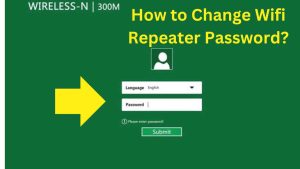
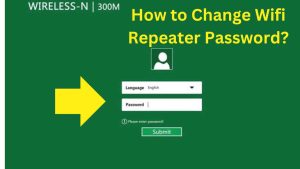
- Firstly, login into the web-based interface with myrepeater.net admin.
- Now you will see two empty boxes, in which you have to fill in login details and click log in.
- Afterward, you have to reach the Wireless setting on the http //myrepeater.net setup wizard.
- Under the Wireless Setting, you will notice the password option.
- You will need to enter the new password under the Password section, but this password should be completely different from the default password.
- In the end, hit the Apply tab to save the changes.
Myrepeater setup via WPS button
However, you can also set up the repeater utilizing the WPS or Wi-Fi Protected Setup button. In this method you won’t have to login into the browser. So, before starting make sure wifi booster/repeater is plugged in near your router. Let us start the setup of the repeater without using the myrepeater.net setup wizard.


- Firstly, you have to ascertain your repeater’s power LED and position. If the position is too distant from the router, modify it instantly somewhere closer to it.
- You have to plug your WiFi repeater into the power supply around the router. We recommend you not to plug it in any power surge protectors.
- Then, you have to go to the repeater and find the Wi-Fi Protected Setup(WPS) button to set up. This is how it may look like.
- Now you have to push and hold this button for more than 1-2 seconds.
- Likewise, you have to go to your Wi-Fi router whose range you want to extend and find the WPS button.
- You have to press and hold the router’s WPS button for more than 1-2 seconds again.
- After this, the LED light of the Wi-Fi repeater will change quickly. Most commonly the green LED light signifies that the router is connected to the repeater.
- Now, you will be able to see the Wi-fi repeater name showing up in your Wi-Fi list. You can simply tap on it to connect to it on your phones or laptops. And once it asks for password type same as your router’s. In case you want to make any changes on the repeater like SSID, password, channels, etc then you can use the login page from myrepeater-net.net login.
Is Myrepeater.net not working? Here are some troubleshooting tricks
Don’t fret when you face an issue related to your Wi-Fi repeater. On our website we provide all resolutions related to repeaters/extender/internet booster, etc. So, here are some troubleshooting tricks for myrepeater not working error.


- If there is a wired connection between your router and the repeater, make sure that the cable is not cut or broken. Plus the cable should be connected from the LAN port on the router to the LAN port on the repeater.
- Moreover, try to reset the repeater once and then follow the setup steps again.
- To get the login wizard of the repeater, you can use (192.168.10.1, 192.168.188.1, 10.0.0.1, 192.168.0.254, 192.168.1.1, etc). Rather than myrepeater web address.
- Make sure the web browser that you are using is completely upgraded. If the browser is not updated then you need to upgrade it.
- You should also delete browser cache, cookies, and web history if possible.
- Also while accessing this web address make sure your phone or computer is connected to repeaters network name. It will show up as “Wifi-2.4GHz” or “WifiRepeater-2.4Ghz” or “Wireless-repeater” in your Wi-Fi list. Connect to it before accessing this web address. If it asks for password type “admin”.
Myrepeater Firmware upgrade
The firmware upgrade is immensely crucial for every networking device. Through the below steps, you can completely upgrade the firmware. Additionally, by upgrading the firmware of the repeater, the question “Is myrpeater.net safe” will be resolved.
- To upgrade the repeater’s firmware, initially, login to the repeater into the web-based utility.
- Then, use the myrepeater net username and password, and hit ‘login’.
- Now you will be on the home setup wizard of the repeater, you have to go to the settings.
- Then you have to go to Advanced Settings and find the Firmware Upgrade section in Settings.
- Furthermore, from myrepeater.net firmware download, you can directly visit the Firmware Upgrade section.
- Now, by using the new & recent repeater’s firmware file, you have to upload it.
- Click the upgrade section.
Conclusion
In my scenario, the myrepeater.net local web address is the finest & optimum solution for the Wi-Fi repeater. Because through this address, you will be able to manage & control the repeater. Additionally, you will be able to obtain the login wizard without using the default login IP with this address.
By mentioning the myrepeater.net password, you can log in. In other words, except for the login, it is also more useful for the various functions. With myrepeater-net, you can ingeniously complete the setup of the repeater. Besides, you can update the latest firmware in just a minute. Thus, myrepeater is the useful & impeccable web address for different wireless n repeaters.
