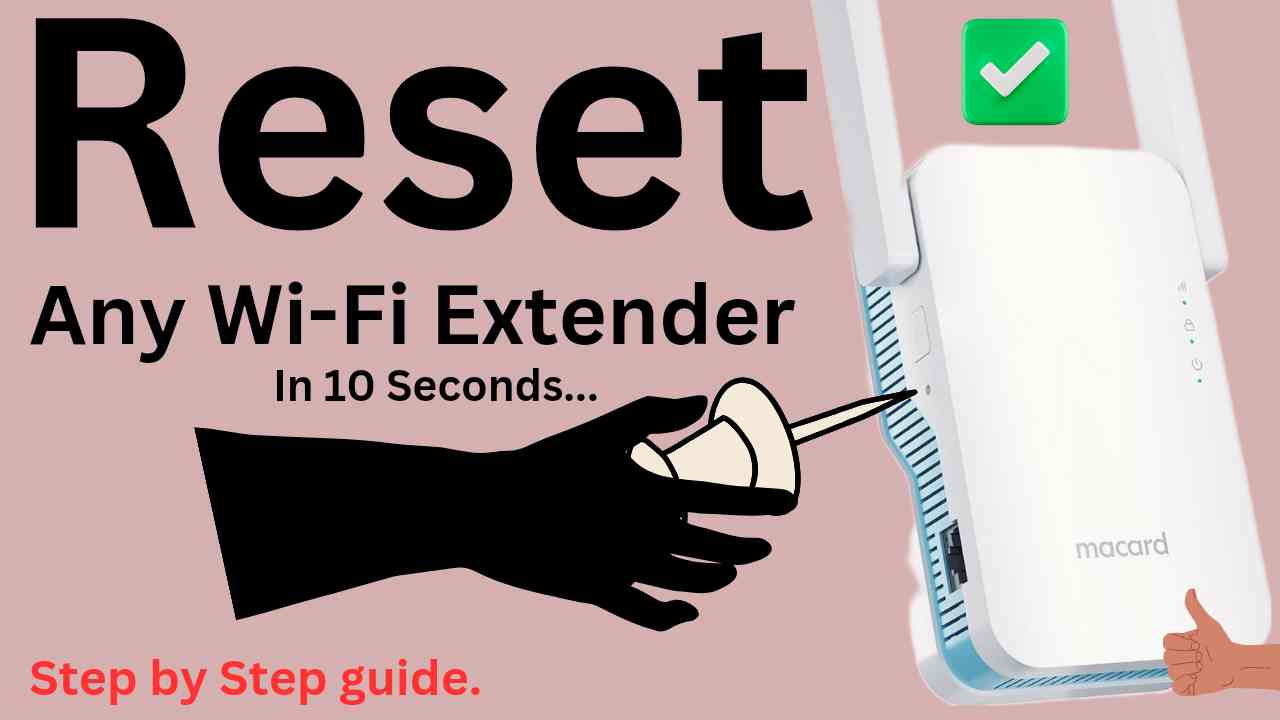How to Reset Any Wi-Fi Range Extender/Repeater/Booster?
Now first and foremost you all need to understand Wi-fi extenders, repeaters, boosters, signal boosters, internet boosters, etc are all the same. So the process to factory reset them is also the same. So, irrespective of which companies extender you are using, be it Netgear, Linksys, Tp-Link, or a Chinese manufactured brand they all can be reseted using the below given steps. So, let’s learn how to reset Wi-Fi extenders.
To start with make sure you have plugged in your extender/repeater into an electrical outlet. Next, wait for at least 120 seconds until the device reboots and the power LED on it gets stable. Once you have done that then look at your extender and check if you have a reset hole, a reset button or wps/reset button on your repeater. Depending on this, we will follow the right extender reset process accordingly.
Resetting Wi-Fi Extender In Just 10 Seconds (Video Guide)
Extenders with reset hole
So, if your extender/repeater/booster has a reset hole then you will simply need to grab a paper clip or pin first. Next, you will need to put it inside the reset hole of the extender for around 10-15 seconds. Then release it after 15 seconds and let the extender reboot. After successful reset you will be able to see your extender again in your Wi-Fi list with its factory default name. You can then start its setup process.
Repeaters with reset button
Suppose you have a reset button instead of a hole then simply using your thumb press that button for around 10-15 seconds. Now, while you are doing this as said earlier the extender should be plugged into the wall. After 15 seconds you can release the button. After 120 seconds you can check the Wi-Fi list for your extender. If it shows its factory default name then the reset was successful or not then try it again.
Extender with reset/wps button
Now some extenders provide both wps and reset functionality on the same button. So, if you are not able to find a reset hole or a reset button on the extender then it is very likely possible that your wps button is going to act as reset button too. So, simply press the wps/reset button for around 15 seconds. While you do so the extender/repeater should be plugged into a wall outlet.
After 15 seconds release the button and then wait for another 120 seconds. Then on your phone or computer check into the Wi-Fi list if you see the new extender network name. Your extender will come up with its factory default name and it varies from brand to brand.
For example Netgear will come up as “Netgear_Ext”, Linksys will come up as “Linksys Extender Setup”, Tp-link as “Tp-Link-XXXX”. If you are not able to find the extender from the list of networks then the one which is without password is your extender. So, it will be an open network in most cases. And will possibly have “Wifi extender”, “Wifi repeater”, “2.4GHz”, etc suffix or prefix.
So, this is how you can reset your Wi-Fi extender in just 10 seconds. After this you continue with their setup. Check out the list of articles below which mentions setup instructions for most extenders.
Extender Setup Instructions
- How to setup rockspace extender?
- Generic Wi-Fi extender setup?
- Macard extender Setup?
- Krevi Extender Setup?
- Pixlink extender setup?
- Joowin extender setup?
- Opticover extender setup?