How do I access mwlogin.net for the Mercusys Router Setup?
The mwlogin.net allows you to set up your Mercusys router. You will be able to access all Mercusys router settings through this web address. So simply type http //mwlogin.net or http://192.168.1.1 and hit enter. Wait until the Mercusys router admin interface is opens up on your computer/phone screen.
Before trying to access this URL make sure your computer is connected to Mercusys Router either “Wired” or “Wiressly”. For “Wired” connect ethernet cable from router’s LAN port to the ethernet port on the computer. For “Wireless” connection go to the Wi-Fi list and connect to “Mercusys_XXX” showing up in the Wi-fi list. Then try accessing mwlogin.net.
On the Mercusys router admin page, click on the “Login” option if you already have registered an account. Otherwise, you will click on “Create a new account”, if you don’t have an account. After creating an account, you can start the Mercusys Router Setup.
So, let’s learn how to configure the Mercusys router from scratch.
Mercusys Router Setup
To start with make sure you have a phone or computer with you for setup purpose. Plus, in case you wear glasses get them too. As we will need to type the https://mwlogin.net address into the URL. And we don’t want you to make any mistakes there because if we don’t type it correctly we will not be able to set it up at all. So lets begin-
1. Mercusys Router Installation
Following are the steps given below for the mercusys router setup.


- Firstly, unbox the device and make sure to keep the manual somewhere safe for future use.
- Now, connect your Mercusys router with the power source.
- Press the power button on the router and wait until it turns on.
- Make sure the mercusys router light blinks when it’s turns on.
- For optimum coverage we recommend you to place your router at the middle location of your house.
- Try placing it at upper shelf and in open space, away from bigger appliances.
(Note: The Mercusys router light blinks to inform you about the Mercusys router working status. When it starts blinking, that means it is ready. Plus make sure you connect the ethernet cable from your router’s LAN to the WAN port on the Mercusys router. If you don’t have modem than connect the Internet cable directly to the WAN port on Mercusys router.)


2. Connect Mercusys Router to Internet
These are two methods to connect your Mercusys router with the internet. Both the methods are given below (i) Using the wireless method and (ii) Using the wired connection method.
(i) Using the wireless method
- First of all, connect your router with a power source.
- Go to the Wi-fi list on your phone or computer and connect to Mercusys Router Network name showing up there.
- The Mercusys router default password and username are also given on the back panel of your Mercusys router.
- It allows you to join Mercusys router 2.4Ghz and 5Ghz band network.
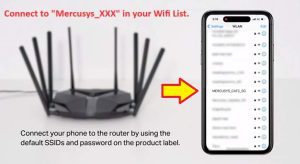
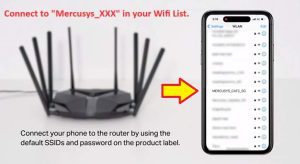
(ii) Using the wired connection method
- It is the easiest and most direct way to connect your computer and other LAN port devices with the Mercusys router internet.
- Simply connect one end of the Ethernet with your Mercusys router’s LAN port and other end will connect with your computer’s LAN port.
- Make sure the Mercusys router Wi-fi signal lights are blinking.
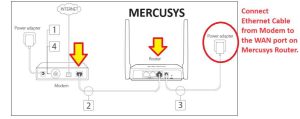
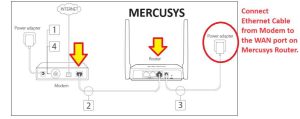
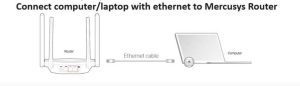
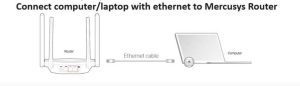
3. Mercusys Wi-Fi Router Login
Now, we have installed the router. Next, we will need to set it up. For this we simply need to login into Mercusys WiFi Router.
- On your phone or computer that is connected to the Mercusys network either wired or wirelessly, open a browser. Now, go on to the web browser and type “mwlogin.net” and hit enter.


- Also, ensure that your computer is connected with Mercusys router wifi.
- The Mwlogin.net Mercusys page allows you to access your Mercusys router web-based management page.
- In case this login address is not working then try the Mercusys default IP address i.e. 192.168.1.1 into the URL and hit enter.
- If both of these are not working then we recommend you to reset the router once. You can do that by pressing the reset button at the back of the unit, with paper clip for around 15 seconds while the router is plugged in to a wall outlet. Then try the Mercusys router setup again.
4. Mercusys WiFi Router Setup
After logging into the router we can begin the setup process. Although after setup the IP address of the router might change. So, you can check here how to login into router after setup. This way you will be able to change any settings on Mercusys router in the future.
- First and foremost on the login page it will ask you to “Create Login Password”.
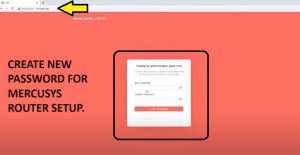
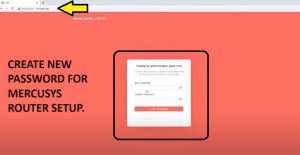
- In case it asks for Username/password type the one printed on the back side of your router.
- Next, you will need to select the time zone along with your location.
- Subsequently select the “Connection Type”. If you don’t know which one to choose you can simply click on “Auto detect” and the router will tell you about your connection type. If you have any confusion then you can consult your ISP (Internet service provide) and they will let you know. Most common is “Dynamic IP” type.
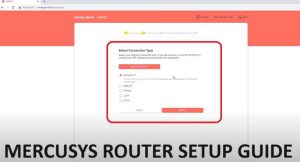
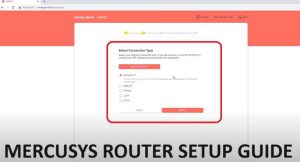
- On the next window, you can customize your SSID/Network name plus Password too. And then click on “Next”.
- You can click picture of these settings as you will need this password in the future to connect to Mercusys router network.
- Finally, confirm the settings and hit apply to finish the Mercusys router setup. It will take around 2 minutes to save the settings.
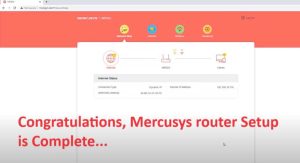
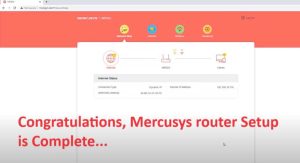
What is mwlogin. net?
- The mwlogin.net is the most common and highly used web-based method to access the Mercusys router login page.
- Through mwlogin. net, you can easily configure your router settings.
- It is helpful to update your mercusys router firmware with the latest version too.
- You can also reset your Mercusys router factory default settings using mwlogin.net.
- Apart from this, it allows you to make changes in your device’s wifi settings by accessing the Mercusys router setup or administration page.
mwlogin.net not working
Sometimes, users are not able to access mwlogin.net. It occurs due to not having the Wi-fi on your mobile phone or computer, weak internet, connecting to the wrong Wi-fi network, or accessing mercusys router after setup when Infact it has changed its IP address, etc. to resolve the issue you need to know some troubleshooting tips.
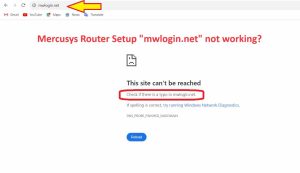
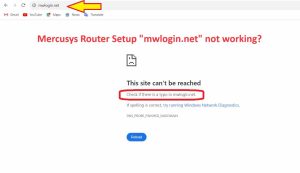
- First of all, connect the mercusys wifi connection to your mobile phone or computer.
- Then try to access this Mercusys login URL.
- If it does not work, then you can try its default IP Address i.e. 192.168.1.1 to login into it.
- Try rebooting your Mode, Router, Computer, & Phone. Then try the URL again after 5 minutes.
- If all the things are correct, then go on the browser and make sure it is updated to the latest version.
- Also mwlogin will not work after the router is setup. So check here how to login into router after setup.
(Note: If the Mercusys router is not working, then you will not be able to access your web-based management page with mwlogin.net. So, first you will need to configure it.)
Mercusys router update firmware
Following are the steps given below to update the Mercusys router firmware.
- Go on the browser and search https://mwlogin.net.
- Wait, the Mercusys login page opens on your computer screen.
- Enter your Mercusys router login username and default password.
- After this, you will find a support option under the Mercusys router advanced settings to upgrade the Mercusys router to the latest firmware.
- So, update the Mercusys router’s latest version of the firmware, which is present in the list according to the model number.
- You just choose your Mercusys router’s latest router firmware and update it.
- Click on the Mercusys router firmware update option to update it.
Follow the on-screen instructions and update your Mercusys router.
Mercusys Router Reset


- Firstly, locate the Mercusys router reset button on your Mercusys router panel.
- You can also reset the Mercusys router factory default settings with mwlogin.net.
- If you would like to reset it with a reset button, then use a needle or paper clip or a pin.
- Press the mercusys router reset button with it for 10 to 15 seconds.
- This will reset your Mercusys router within 10 seconds.
- So wait for around 2 minutes, and the Mercusys router is resetted to factory default settings.
Mercusys Router Review
This router comes at reasonable price range. Plus it offers all the advance settings that major routers provide. Along with their robust Customer support this router is preferable choice. Moreover, overall working of the Mercusys Wi-fi router is outstanding, we have tested it with around 30+ active devices.
The Mercusys router setup is also easy as compared to other Wi-fi router. It is configured through the web-based administration page very easily. The mwlogin.net is a web address of the Mercusys wireless router that allows you to configure your wireless router very easily after completing the login process.
2022 Best Mercusys Routers
- Mercusys MR80X AX3000 Dual-Band Wi-Fi 6 Router
- Mercusys MR70X AX1800 Dual-Band WiFi 6 Router
- Mercusys MR1800X AX1800 Dual-Band WiFi 6 Router
- Mercusys MR50G AC1900 Wireless Dual Band Gigabit Router
- Mercusys MR30G AC1200 Wireless Dual Band Gigabit Router
- Mercusys AC12G AC1300 Wireless Dual Band Gigabit Router
- Mercusys AC12 AC1200 Dual Band Wireless Router
- Mercusys AC10 AC1200 Wireless Dual Band Router
- Mercusys MR20 AC750 Wireless Dual Band Router
- Mercusys MW330HP 300Mbps High Power Wireless N Router
- Mercusys MW325R 300Mbps Enhanced Wireless N Router
Consequently, all these are the best 2022 Mercusys wifi routers models. You can buy all the wifi routers at an affordable price from Amazon or Walmart.

