How to Setup Macard Cryo360 Wifi Signal Booster Via Wps/Browser?
To setup Macard wifi extender we will need a working router with internet, a phone or computer, and a coffee. Now, most people nowadays are buying wifi extenders from amazon, etc but setting them up is getting difficult for them. So, here on our website we will help you with every information related to wifi extender, wifi boosters, wifi repeaters, etc.
Now, we can set this Cryo360 Macard Internet Booster up either via wps method or browser method. Now the easiest of the two is wps setup, so lets start with it. But before that plug the wifi repeater in the same room as the router. Now, wait for around 60 seconds until the power led on the wifi booster gets stable.


Macard Wifi Extender Setup Via WPS
- Look for a wps button on your wifi router. You need to press it once and it will initiate a wps connection. Now, in case you don’t know how the wps button looks like then you can watch the quick video here.
- Next, within 2 mins press the wps button on the wifi extender once. As you do that you will see a blinking light on it. Also, most of the time the wps button on the extender is marked as “wps”. But in case if it doesn’t then press the only button on the extender, it is supposedly a wps.
- It will take around 60 seconds for your router to make a connection with your macard extender. After successful wps setup the wifi light on your extender will turn solid. Moreover, if in case it doesn’t then try the wps setup again. It has been observed that sometimes the wps option is disabled on the router. So, you have to enable it to make successful wps connection between devices. You can check the video guide here on how to enable wps on the router.
- You can now check newly setup extender’s network name showing up in your wifi list. So, grab phone or computer and go to its wifi list. There Macard extender network will come up as your “Home Network Name” and then with “Plus” Suffix in the end. For example if your router’s network is “JoseFamily” then extender network will come up as “JoseFamily-Plus”. Also, the password will be same as your routers wifi password.
- You can now try connecting your phones, computers, laptops, smart tv, security camera to this extender’s network.
Now, in case this macard wifi extender setup method doesn’t work for you then try the second method. Also you can once try to reset the extender and try this setup again.
Macard Extender Setup via Browser “http://my.macard.online” or https://go.macard.online”
Now, all Macard extenders are provided with setup pdf manual along with their boxes. And it sometimes gets confusing if you can’t follow the manual properly and you try to look for answers online. The reason being different macard extender models are setup with online links. But the setup method remains the same for all. So, here in this article I will guide you step by step on how to successfully configure any macard wifi extender model number.
So, irrespective of which Macard wifi booster you have, kindly follow the steps as I say and definitely your device will set up. It is recommended that you reset the macard extender once. Also the power led on the internet booster should be stable. Moreover, it should be plugged in the same room as router.
- First and foremost grab you phone or computer and goto its wifi list.
- In your wifi list you will see your extender showing up with its default name. It comes up as “Wifi-Extender”, connect to it.
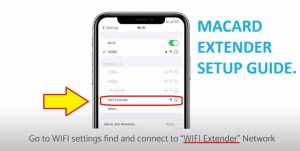
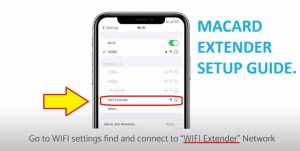
- Next, open a browser on the very same device and on the very top of the browser in the address bar type “192.168.10.1” and hit enter. If this doesn’t work for you then try “http://my.macard.online” or https://go.macard.online” and hit enter. Now it will take you to the Macard extender setup page.
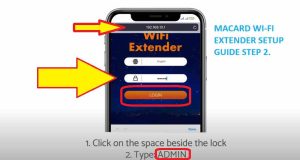
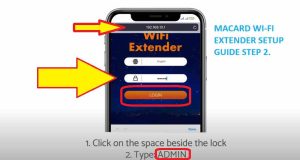
- So, on the Macard Wi-Fi login page type “admin” and click on “Login” to begin the setup.
-
IMPORTANT: Your wifi extender will scan for all the available networks in your area which takes around 15-30 seconds.
- Now, among the list of all the available networks that it shows, kindly select your main router’s network name.
- As you do that it will ask you to type its password for confirmation. The password is case sensitive so you just need to type your password as it is. Hit “Save Settings” next.
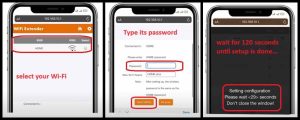
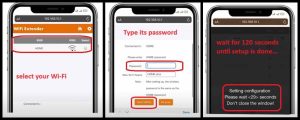
- The extender will reboot within the next 60 seconds.
- Next, goto your wifi list there you will see newly setup wifi extender network name showing up as your “Home Network Name” and “Plus” suffix. So, for example if your wifi network name is “JoseFamily” then your extender will show up in your wifi list as “JoseFamily-Plus”. You can tap on this network and type the same password as your router to connect to it.
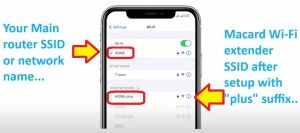
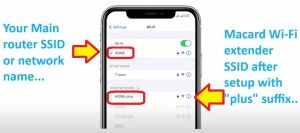
- Also, you can now unplug the extender and place it at your desired location. It should be placed halfway between your router and the location with poor wifi connectivity. Kinly note that wifi range extenders only extend your wifi range these are not meant to boost or increase your internet speed. So, if you have poor wifi speeds then kindly get in touch with your ISP. Also if you have bigger area to cover then instead of buying wifi range we recommend you to go for wifi mesh system.
- Moreover, now you can connect your smart tv, roku, alexa, etc to the macard wifi extender.
So, this is how you can setup your macard cryo360 wifi booster via browser. Just in case none of the above mentioned steps work then we recommend you to reset the extender. Now, lets learn how to reset macard extender.
How to reset this Extender?
You will find the need to reset your extender when it is not broadcasting internet or when you are not able to setup macard wifi extender. It happens sometimes you extender will say no internet, or it keeps on getting disconnected. So, the best diagnostics in such situation is to reset it once and then set it up again. Before resetting the extender make sure it is plugged in to the wall and the power led should be stable.
- Now, different macard extender have different ways to reset it. If your macard extender has reset hole then you need to put a paper clip inside the reset hole of the extender for around 15 seconds while the extender is still plugged in to the wall. After 15 seconds take the pin out and wait for another 60 seconds and let the extender reboot. On successful reset you will be able to see macard extender default name in your wifi list. It will come up as “Wifi-Extender”. You can then start it new setup again.


- In case, you have wps/reset button or only wps button on the macard extender then you will need to press and hold that button for around 15 seconds. After 15 seconds release the button. Next, let the extender rest for 60 seconds and then you can try its setup again.
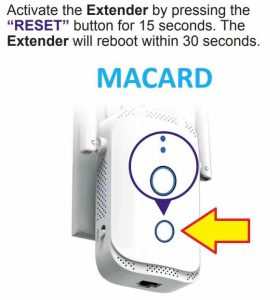
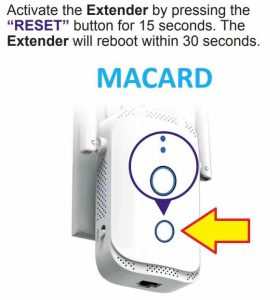
So, this is how you can reset your macard wifi extender. So, even when you try the setup via “my macard online” or “go macard online” and it doesnt work then resetting the extender once is best practice.



